[ICT] Device/Credential Guard には互換性がありません。を速攻修繕する。
日頃は AWS, Azure, GCP を使い倒していますが、久々にオンプレ VM で確認したいことがあって VMware 起動したら見慣れないダイアログ表示が出ましたわよ、奥様。
Device/Credential Guard には互換性がありません
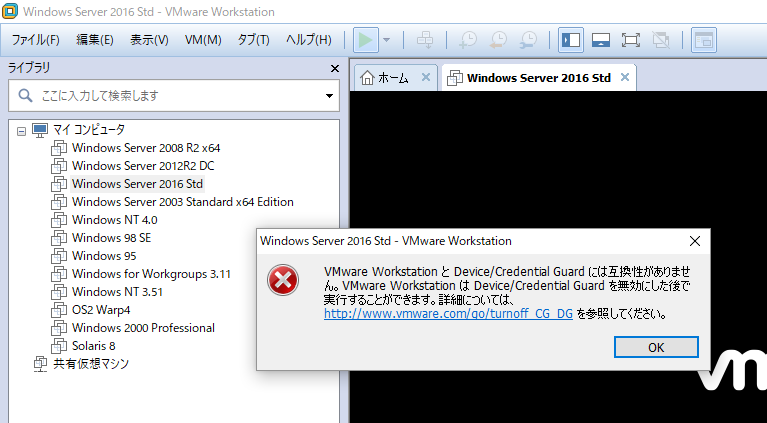
さて、リンク先をクリックして転送された先のドキュメントを読む。オンプレ環境なら KB (Knowledge Base)で対処できるのが素敵な VMware 製品の評価すべきところだと思うね。
⇒ https://kb.vmware.com/selfservice/microsites/search.do?language=en_US&cmd=displayKC&externalId=2146361
To disable Device Guard or Credential Guard:
- Disable the group policy setting that was used to enable Credential Guard.
- On the host operating system, click Start > Run, type gpedit.msc, and click Ok. The Local group Policy Editor opens.
- Go to Local Computer Policy > Computer Configuration > Administrative Templates > System > Device Guard > Turn on Virtualization Based Security.
- Select Disabled.
- Go to Control Panel > Uninstall a Program > Turn Windows features on or off to turn off Hyper-V.
- Select Do not restart.
- Delete the related EFI variables by launching a command prompt on the host machine using an Administrator account and run these commands:mountvol X: /s
copy %WINDIR%\System32\SecConfig.efi X:\EFI\Microsoft\Boot\SecConfig.efi /Y
bcdedit /create {0cb3b571-2f2e-4343-a879-d86a476d7215} /d “DebugTool” /application osloader
bcdedit /set {0cb3b571-2f2e-4343-a879-d86a476d7215} path “\EFI\Microsoft\Boot\SecConfig.efi”
bcdedit /set {bootmgr} bootsequence {0cb3b571-2f2e-4343-a879-d86a476d7215}
bcdedit /set {0cb3b571-2f2e-4343-a879-d86a476d7215} loadoptions DISABLE-LSA-ISO,DISABLE-VBS
bcdedit /set {0cb3b571-2f2e-4343-a879-d86a476d7215} device partition=X:
mountvol X: /d
Note: Ensure X is an unused drive, else change to another drive. - Restart the host.
- Accept the prompt on the boot screen to disable Device Guard or Credential Guard.
はいはい、その通りやってみましょう。
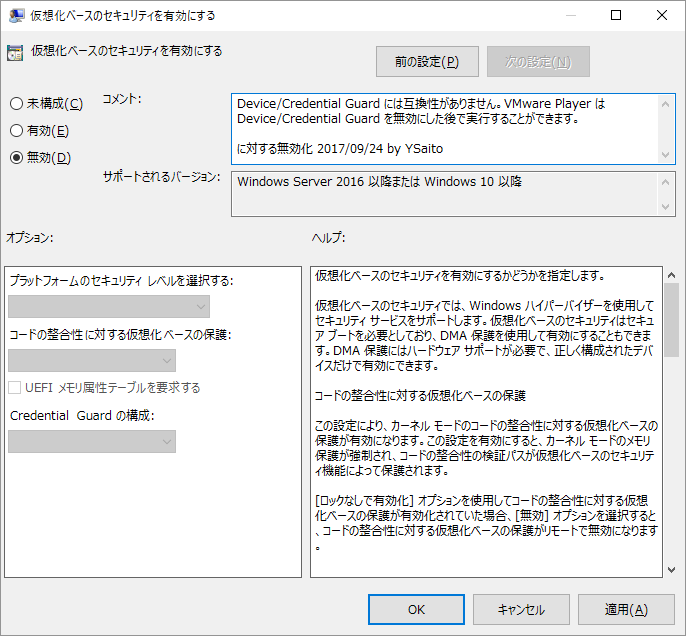
コメントは確り残しましょう。あとから「あの時、なんだったか?」と迷わないように。
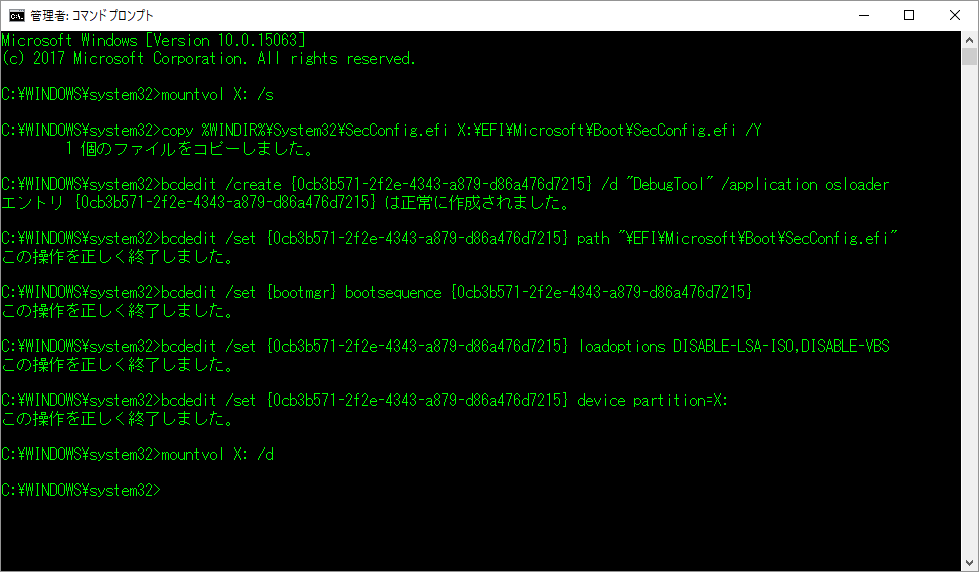
はい、簡単でしたね。
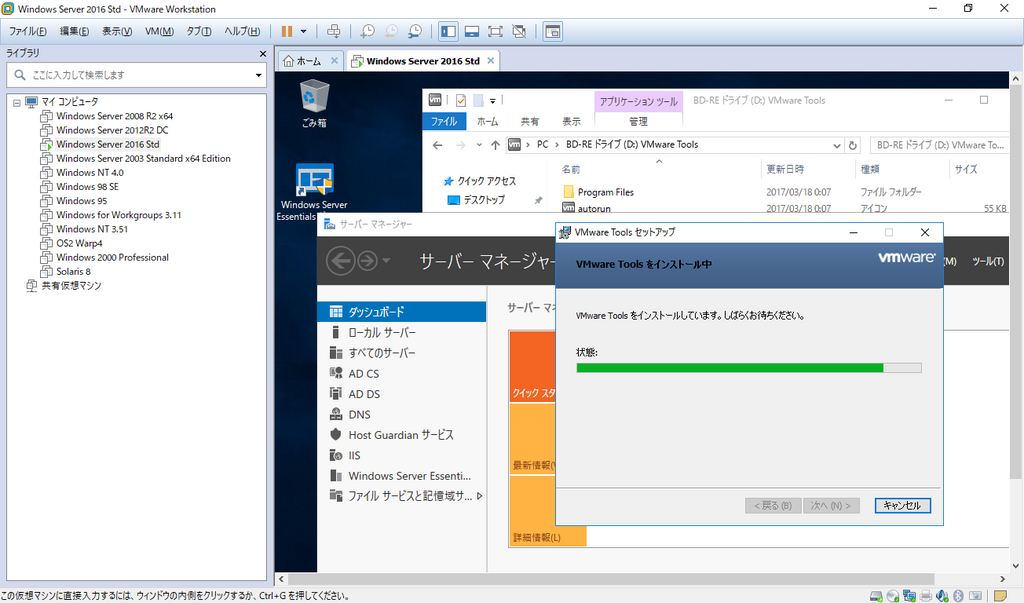
概ね、25分で修繕完了。
以上

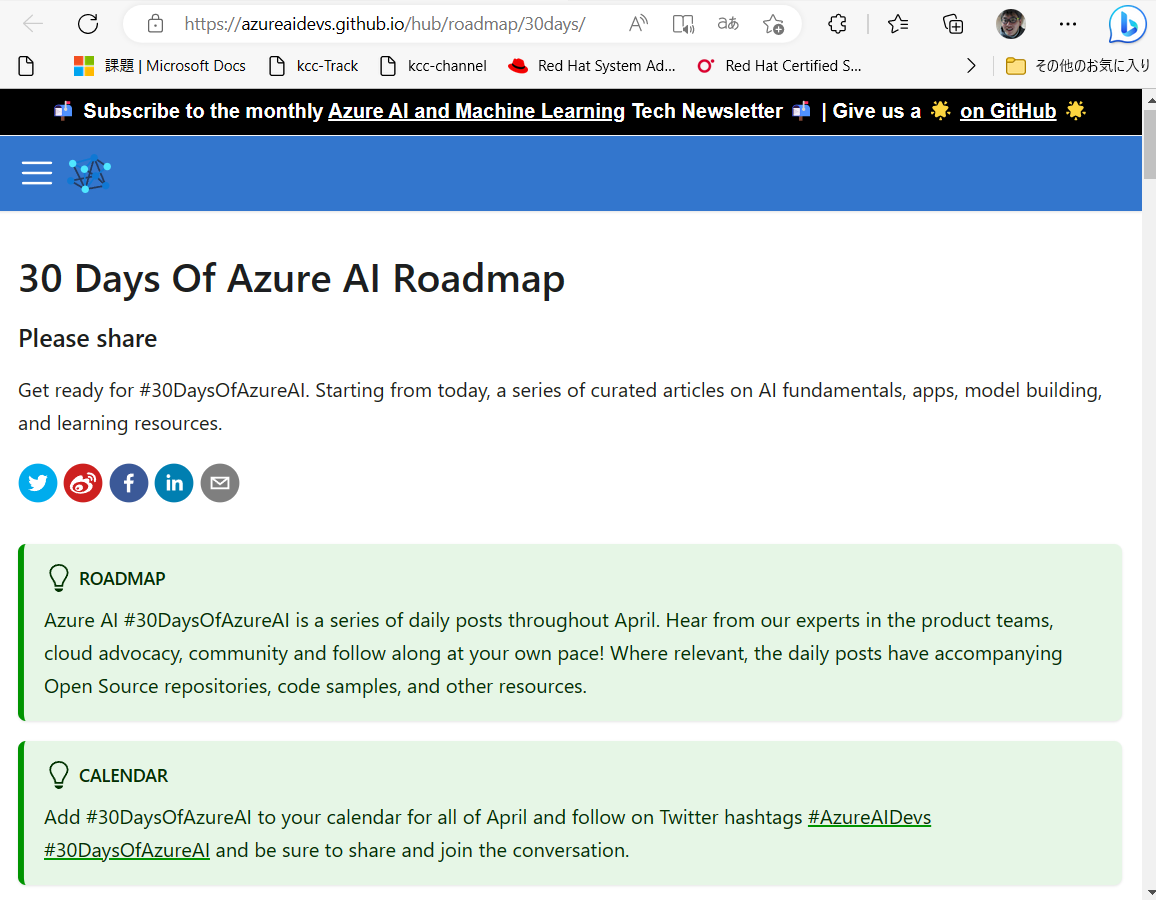
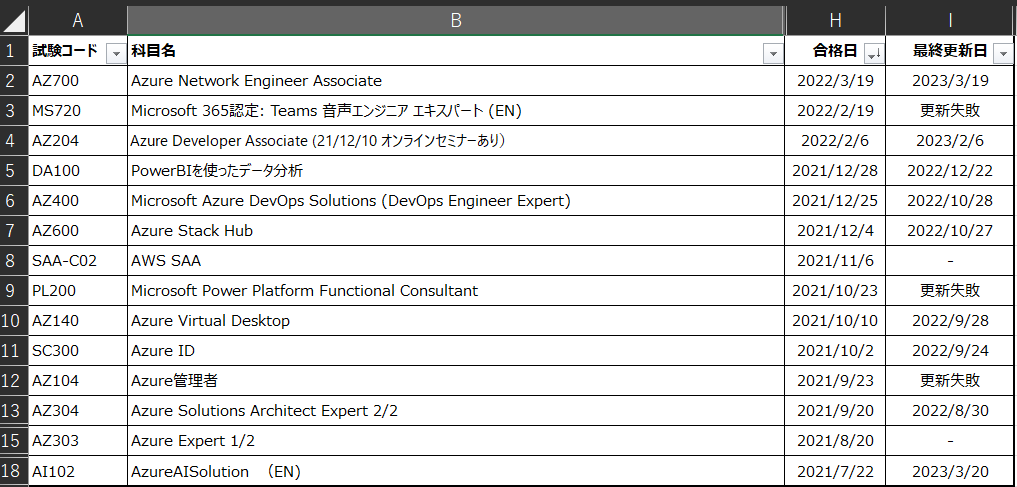

![[資格取得] IBM Cloud for Professional Architect v6 (合格体験談)](https://www.fxfrog.com/wp-content/themes/newscrunch/assets/images/no-preview.jpg)





